What Is Inbox Management?
If you’re like most business owners, entrepreneurs or marketers, chances are that you’re probably receiving more emails than you can handle.
The overwhelming nature of these messages can sometimes lead to email backlogs because of the time it takes to process them.
Email management is about sorting, prioritizing and organizing your messages so you don’t get distracted or miss anything important.
In addition, this process helps you take control of your inbox, turning it into a place that makes you feel good instead of a place that stresses you out.
Moreso, inbox management isn’t as difficult as it sounds, this process can be broken down into three distinct categories:
- Triage: sort through and categorize messages.
- Process: respond and take action on emails.
- Review: determine which emails need further action or conversation, and archive the rest.
To help you apply these steps, we’ve created insightful tips you can use to manage email backlogs.
6 Tips for Managing Email Backlogs
Email is a great form of communication, no doubt. But it can also be a time-consuming activity, especially when you have a lot of unread messages.
Luckily, there are ways to manage your email backlogs and let go of the stress that comes with it.
Below are a few tips for dealing with inbox management in a way that gives you room to breathe.
Let’s go to it:
#1. Acknowledge email receipt
This may seem obvious, but one of the first things you can do to manage your inbox is to acknowledge receipt of a message and provide feedback.
You don’t necessarily need to reply immediately, but it’s good email practice to send an update if the message requires more time to process.
This can be done with a simple “I got it” or “I’ll take a look at that now” reply, followed by a time frame for when you’ll give detailed feedback.
For example, “well-received. I’ll give you feedback in one hour”. Doing this can help prevent the sender from bombarding you with more emails.
#2. Establish smart times for managing emails
Another way to manage your inbox effectively is to decide on a specific time to check and process your emails daily.
For example, you can check your emails first thing in the morning before going to work. This way, you can clear up any outstanding emails from the previous day.
Alternatively, you can choose to manage your inbox 30 mins before or after lunch. Or perhaps during lunch itself, before checking your social media notifications.
However, if both options aren’t feasible, try scheduling email management just before the close of work. This should afford you ample time to respond to unread messages.
What’s the point? Establishing a smart time for managing emails will help you avoid feeling overwhelmed and ensure that you don’t let your inbox build up and become a mess.
Recommended Reading: 7 ways to optimize marketing emails that lead to conversion
5 time management tips for handling emails
Besides establishing smart times for email management, you can take control of your inbox with these email tips:
- Be strict about the two-minute rule—answer or sort emails within two minutes of receipt.
- Know when to stop processing email for the day.
- Include email handling as part of your daily routine.
- Create canned responses when you’re unavailable to prevent follow-up emails.
- Move unanswered messages to a separate folder.
- Keep email responses brief.
- Have a set time and duration for answering emails – and stick to it.
#3. Set up email reminders to process backlogs
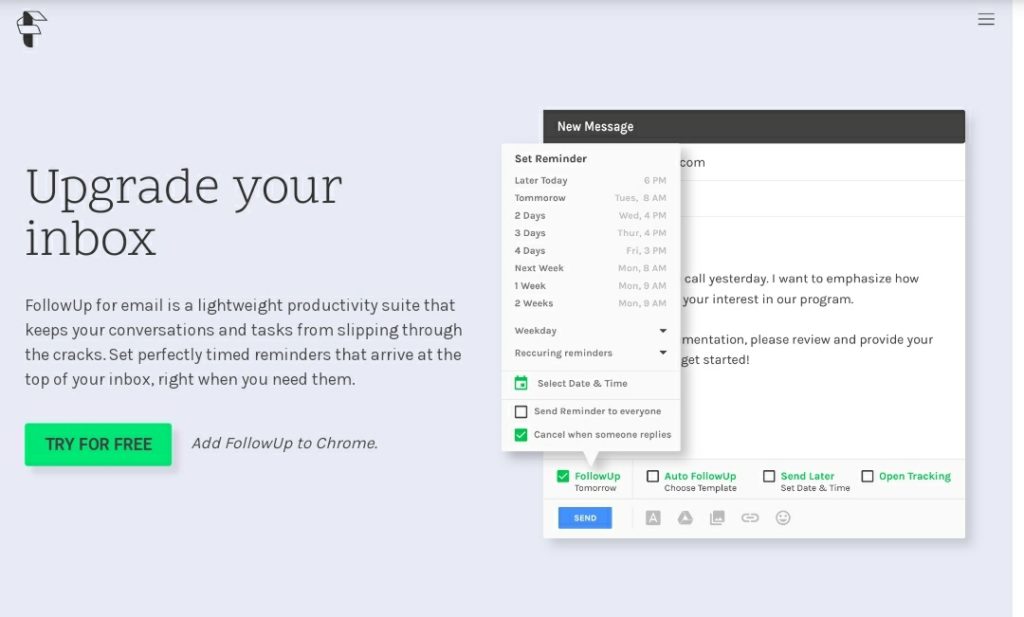
One of the most common reasons for an email backlog is simply forgetting to check email, especially if you’re busy.
But you can avoid this problem by setting up reminders throughout the day to look at your inbox and manage emails.
You can do this through your calendar or using a time management tool like RescueTime that syncs with your email inbox to send auto-reminders.
7 sure-fire email reminder tools
There are loads of quality email reminder tools out there, but here are some you should keep an eye out for:
#4. Organize your inbox with filters, folders, and labels
While it’s a good idea to keep a clean inbox, you don’t have to view every message to stay on top of your emails.
Email filters, folders, and labels allow you to manage your email and make it easier to find the information you need.
Let’s look at how they work:
- Filters
Several types of email filters can help you to automatically sort and file emails.
The most common types of filter are rules. A rule is created when you add an action to sort incoming emails based on your preference (sender, content, recipient, etc.).
That’s not all, you may create a rule that automatically files incoming emails into folders or labels, or replies and forward emails.
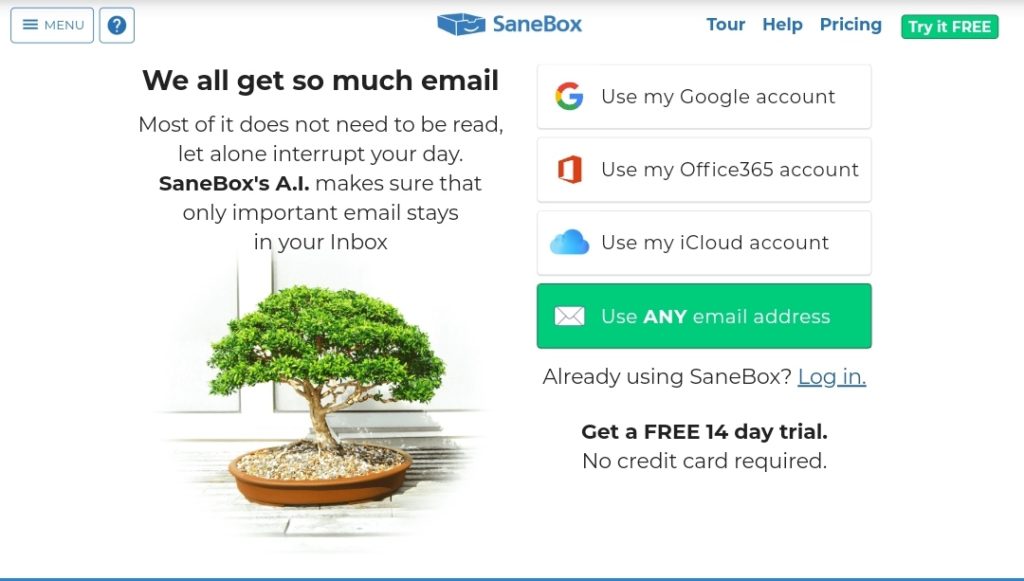
In addition, to help make things easier for you, tools such as SaneBox can help with inbox management and email filtering.
- Folders
Another way is to create folders to organize your emails into groups, so you can see all your messages about a particular topic in one place.
For example, you can create folders for work emails, newsletters or personal messages. This can help you limit the number of search entries.
- Labels
The last method of organizing your inbox is by using labels. Labels are like folders, they can be used to categorize messages.
You can apply multiple labels to an email, and then click any label to find the email. And just like sub-folders, you can also create nested labels.
Check out slidesharetips for a more comprehensive guide on how to create Gmail filters (folders and labels).
Recommended Reading: Gmail promotions tab: a goldmine for marketers
#5. Unsubscribe from unimportant updates
With notifications from social media, online purchases and newsletters popping up in your inbox, it’s easy to feel overwhelmed by the number of messages cluttering your inbox.
To help you sort the wheat from the chaff, first unsubscribe from any newsletter content you haven’t actively interacted with in a while.
Next, identify social media notifications that are flooding your inbox and change your preferences. To help keep a clean inbox, limit notifications sent by email.
Finally, look out for post-purchase emails from your favourite store. For you not to miss out on juicy offers, you can move these emails to a separate folder instead.
#6. Outsource your email management
If all else fails, outsource your email management. It’s a good practice to hire an extra hand when you don’t have the time to handle the endless stream of emails pouring into your inbox.
There are several third-party services, such as outsourcing firms and virtual assistants, who can help you manage your inbox based on specific rules you create.
Some duties carried out by email virtual assistants include:
- Delete old mail
- Manage contact list
- Email marketing tasks
- Calendar management
- Clean and sort your inbox
- Schedule an appointment
- Set up auto-replies or canned responses
- Reply to emails and create drafts for approval
Wrapping Up
The goal of email management is to reduce inbox noise and help you gain some form of control over your email.
Although this process may seem overwhelming sometimes, it undoubtedly a necessary step to take if you don’t want to miss out on important messages.

